Adding a VLAN on a Dell PowerConnect 5524 Switch
Having spent the last few years of my career in a Dell networking environment, I have decided that I will be adding a Dell switch to my personal collection. In this tutorial, I will show you how to add a VLAN via the CLI on a Dell PowerConnect 5524p switch. This tutorial assumes you know how to connect to the switch either by a using a console cable or SSH.
Connecting with Putty
Use Putty (or another similar tool) to either SSH or serial/console into your switch. This will get you into the CLI.
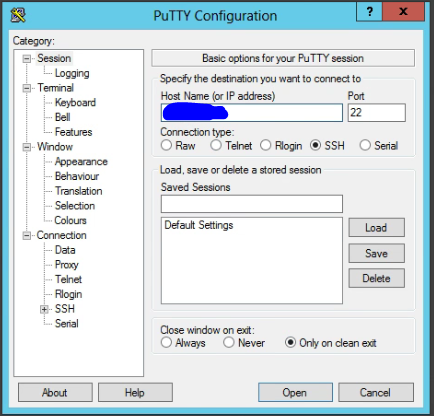
Configuring the switch
To begin, we need to enter the configuration mode. To do this, type “conf t” at the prompt and press enter. You will now be in config mode and see (config) to the left of the # sign.

Creating the V-LAN itself is a fairly easy task. Type the command “vlan database” and press the enter key.
![]()
Pick your V-LAN number and type “vlan #” and press the enter key. Where the # is, place your vlan number. So, in this tutorial we will use vlan 55.
![]()
Basic VLAN Configuration
In order to configure an IP address for our newly created VLAN, we must use the command “interface vlan 55”. This allows us to enter the interface configuration.
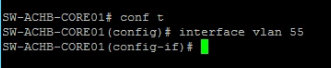
Give your V-LAN an IP Address if so desired, use the command “ip address x.x.x.x x.x.x.x” The first set of x’s represents the IP Address, the second set represents the subnet mask. So in my case, the command would be, “ip address 192.168.55.1 255.255.255.0”
![]()
Giving your V-LAN a name also helps distinguish what the V-LAN is for. Enter the command “name” followed by the name you have picked. So: name “test vlan”
![]()
Before you exit Putty, make sure you issue the command “copy run start” otherwise, if you reboot your switch, you will lose the configuration changes you just made.

Please feel free to check out the rest of my blog posts for other tutorials and information from the home lab!
