Hi YouTube, welcome to the channel, my name is Alex and I am a System Administrator. If you’re new here, please consider liking, subscribing, and sharing. If you’ve been here before, welcome back.
Let’s talk about configuring your Unifi Infrastructure for SSH access. There are actually two locations that you’ll need configure SSH from, and this is where it gets a little confusing. I am not totally sure why Ubiquiti chose to this this way, but this is how you do it. Let’s take a look.
Please consider subscribing to the channel if you find these videos and writeups helpful.
YouTube Channel – Subscribe Here
Unifi Dream Machine Pro (Paid Link) – https://amzn.to/37c7Tf5
Configure SSH Access to your Unifi Dream Machine or Unifi Dream Machine Pro
To enable SSH to the UDMP itself, you need to either login to the cloud portal, or directly into the UDMP by it’s local IP.
You’ll see “Settings” at the bottom, click that.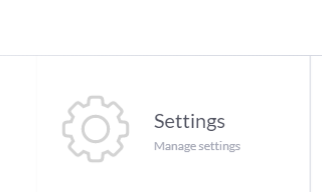
That will take you to another menu. In the left hand column, click “Advanced”
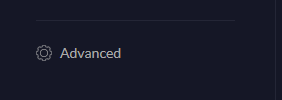
At the top, you’ll see a toggle to enable SSH. Set your password by clicking the Change Password button .
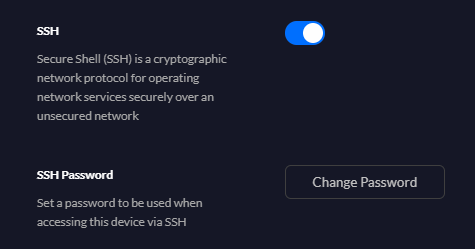
Enter your password twice and click confirm
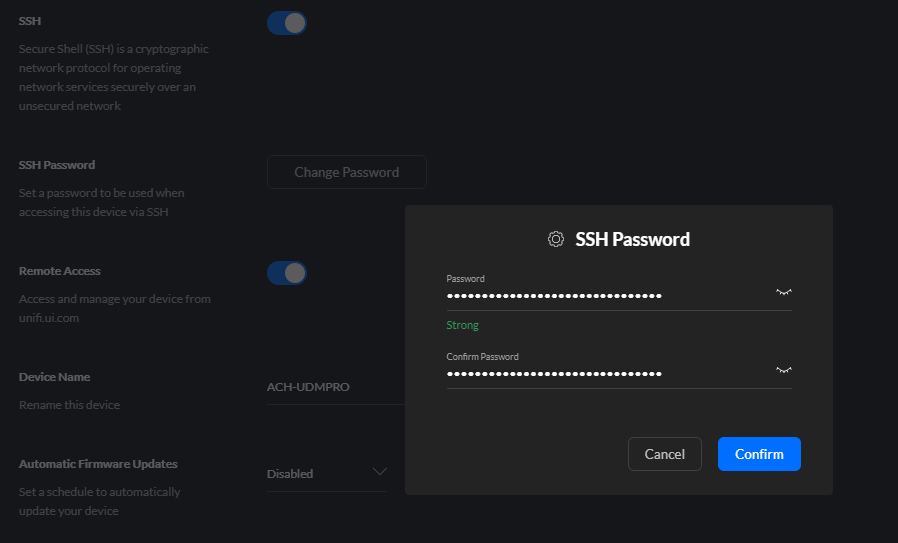
Let’s test using PuTTY. Open PuTTY and enter the IP for your UDMP. It should prompt you to enter your credentials, you can go ahead and do so. You should now have a console to your UDMP.
Username: root
Password: what you set in the previous step
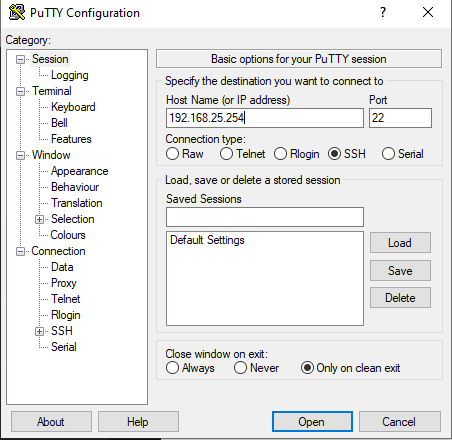
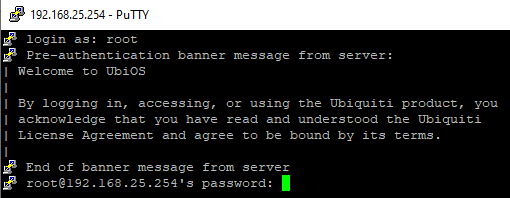
Once you enter your password, you’ll be at the comand prompt for your UDMP
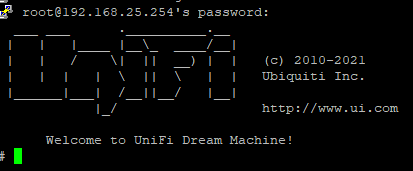
Configure SSH for Ubiquiti Access Points and Switches
Login to your Unifi Controller and click the gear icon in the lower left hand corner of your screen

Click on System Settings
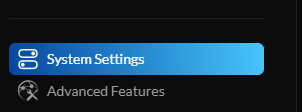
Scroll down and hit the controller configuration button

Click the second to last button on the bottom that says Device SSH Authentication. You can hit the toggle to turn it on. Here you can set the username, password etc
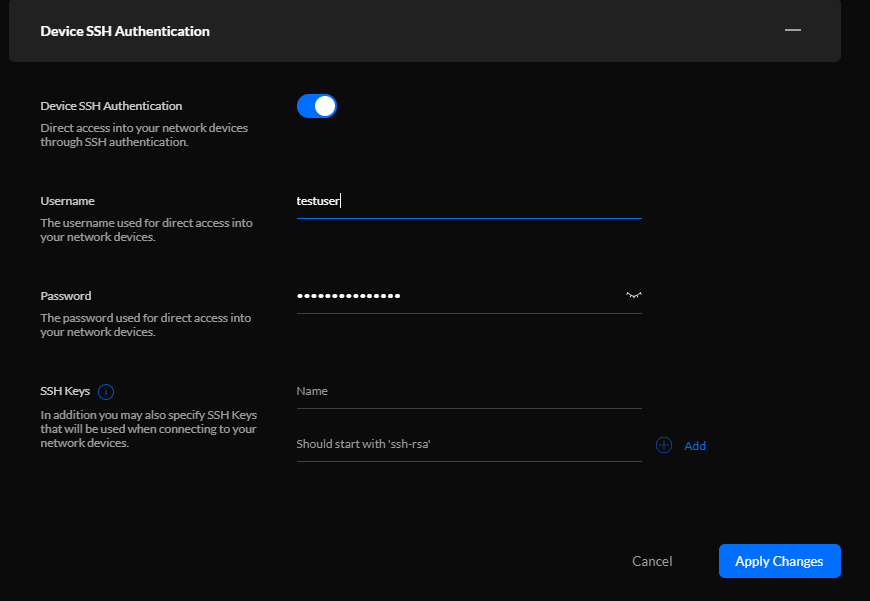
Once you’ve made your changes, click the apply settings button. You can now launch PuTTY and see if you can SSH into one of your Unifi devices.
We’ll use one of our Access Points for this demo. Put in the IP address and hit Open.
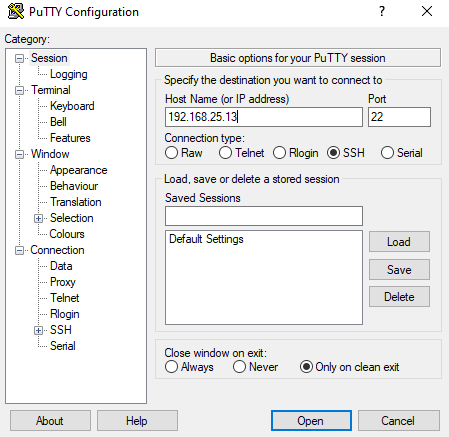
You’ll be prompted for your username and password that you created above. Enter them and you now be able to login to your UniFi device.
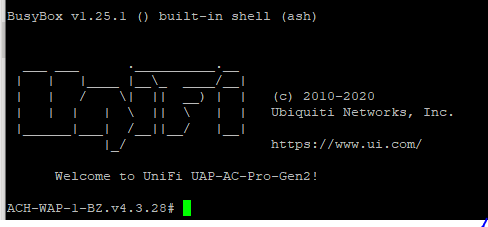
Affiliated Links:
I participate in the Amazon Affiliate program, affiliate links let me earn fees by linking to Amazon.com and other affiliate links. Links will be marked as (Paid Link)

1 pings
[…] SSH access. You can also check to see what is happening on the Unifi SSH interface. So enable SSH in the Unifi > Unifi Devices > UDM Pro > Settings and give it a complex password. Then you can SSH into the device and run Linux commands, so “ip -4 addr show eth9” will tell you if you have an INET4 address if it is working. […]